In this post you will find some links to the Autodesk Knowledge Network information as well as my initial impressions of the interface. I think there are some really nice new features to get excited about for this release, but first, the links.
You can find the Revit Knowledge Network article on What's new for Revit 2018 HERE.
The 'Upgrade Information for Revit 2018' can be found HERE.
It is important to note, that if you are upgrading from 2016 or earlier you will need to read up on the information related to text. You can find the Autodesk knowledge network article about text measurement HERE.
I have also posted previously about the issues I encountered when upgrading to Revit 2017 last year (when the new text measurement method was introduced) See 'Upgrading to Revit 2017 - Text Issues', 'Upgrading to Revit 2017 - Text Issues in Detail' & 'Revit 2017 - Text Justificaton'.
Finally, there has also been some installation changes for 2018. Autodesk continue to expand on bundling Autodesk addins with the software. (For Revit 2017, Dynamo was included). We now see popular addins such as e-Transmit, Worksharing monitor and more included. Unlike Dynamo which moved to the Manage ribbon, these addins remain on the 'Addins' ribbon. Read more HERE.
Revit 2018 may not yet appear in your account management yet. I also note at the time of writing, Autodesk Virtual Agent didn't have access to Revit 2018 yet either. Luke Johnson at 'What Revit Wants' has more links for the Autodesk 2018 suite of tools, including Revit Live (Previously known as Autodesk Live).
Installation & Dynamo Conflict
A few days ago, I updated Dynamo to the new 1.3.0 version released on April 6th. It seems Revit 2018 might not like that....I received this warning during installation...
We'll see what others experience. If you look at my ribbon though you will notice the 'Visual Programming' panel (introduced in Revit 2017) is missing entirely!
So I had to reinstall Dynamo 1.3.0 for 2018 & then the visual programming panel showed up with Dynamo & Dynamo Player. Something to be aware of if your Dynamo disappears!
What am I most excited about in Revit 2018?
Number one would have to be the ability to have railings hosted on topography. (In Revit 2017 Autodesk introduced the ability for us to host railings on floors, walls and roofs).
So with this new ability we get more creative with our railing profiles for site. We can use railings for road kerbs, retaining walls and even just to host a sweep. Finally something that follows topo!
What about a Rescode building setback railing?! ('Rescode', aka Clause 55, is part of our local planning scheme requirements here in Victoria, Australia).
 |
| Rescode setback following topo! No Dynamo required! |
The other feature that I was really happy to see was the ability to schedule links and groups! Finally, we can schedule apartment types in multi-res work, room types in health projects, general model management and more.
An Unexpected Change
The Revit application menu button in the top left of the screen has been replaced with a 'File' Tab. I like it, subtle yet effective. I think this type of stuff goes a long way towards making the program interface more professional.
The Interface
When you open Revit 2018 for first time, one thing in particular will stand out. The interface has had a cut & polish. You may notice the panel titles have had their background colour removed and the icons appear more crisp.
What is most noticeable however, is the 'Dark' theme. (You can apply this in the options under Interface)
Autodesk seemed to have really dialed up the 'darkness'. I think the icons are a little harder to read on the Quick Access Toolbar (QAT) and for someone like myself who likes the QAT below the ribbon, it creates a more noticeable dark heavy band separating the options bar and ribbon. It's a shame the colour doesn't adjust according to which position the QAT is in. Decide for yourself, you can see in my comparison below:
Looking on the bright side (no pun intended), the 'Light' theme option actually looks much nicer in my opinion. So maybe it's time for a change?
There are some subtle changes too. We now have a Print button on the QAT. Although the 'New' button is still off by default. I never have, and never will understand that.
Guess the Version Game: The application icons look identical between Revit 2017 & 2018.
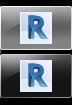 |
| Can you tell which icon is 2017 & which is 2018?!? |
 |
| Is this really so hard? |
I know that is going to annoy a lot of people. Why Autodesk don't attend to this is beyond me, especially when you are working with an application that pretty much guarantees most users will have at least 2 versions on their machine. Is it so hard to add an '18' to the icon?
We had enough time to add tick boxes to the 'Tag All Not Tagged' dialog box though...
 |
| Don't get too excited about the listed feature regarding 'Tag All not Tagged'. It's just tick boxes... |
Stairs & Railings
Multi-storey stairs now parametrically update with levels, even if the level heights vary. You can watch the video HERE. There are also updates and improvements to railings HERE.
Some minor tweaks to the railing icons now indicate 'Place on Stair/Ramp', instead of the previous 'Place on host'. The 'Stair by Sketch' drop down has now been completely culled.
Some minor tweaks to the railing icons now indicate 'Place on Stair/Ramp', instead of the previous 'Place on host'. The 'Stair by Sketch' drop down has now been completely culled.
This was a slow phasing out which started a few releases back, and is now completed in Revit 2018. You can still create stairs by sketch, however your only option now is to convert component stairs to a sketch. This will now remove any confusion. That being said, if you are reading this and saying "I use stair by sketch", then read this post by the Revit Cat.
Tim Waldock at the Revit Cat has written A LOT on stairs and railings in the past. Stay tuned to his blog, no doubt he already has a few things in the pipeline to discuss these new features and what he did to break them!
Worksharing Monitor
Now included as part of the Revit install (finally!). This feature is a must have for worksharing projects. Even without worksharing, the system performance monitor integrated into the dialog is a nice tool. We also see e-Transmit and Model Review addins included.
Coordination Model - Link Navisworks Files
You can now link a Naviswork model into your project for context. You will find the new 'Coordination Model' icon on the Link panel on the insert ribbon. Fantastic, looking forward to using this feature. It allows you to insert NWC and NWD files. I will be interested to explore this feature in terms of performance and file size.
*Insight 360 Plug-in for 2018
I haven't seen any news yet of any Insight 360 updates. I am expecting them though as the Autodesk team have made mention of it in the forums a few times. In the mean time, you can access the new Insight 360 plug-in for Revit 2018 HERE.
So, that's it for now, no doubt more will come next week as webinars and those who are far more in the know than I am post their comments. There is also an upcoming webinar by Autodesk, you can register HERE.













No comments:
Post a Comment
Note: only a member of this blog may post a comment.